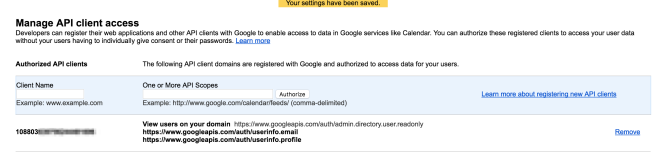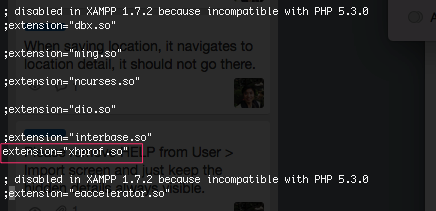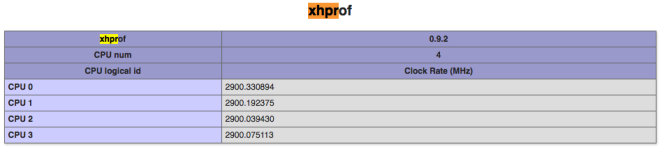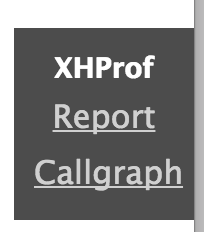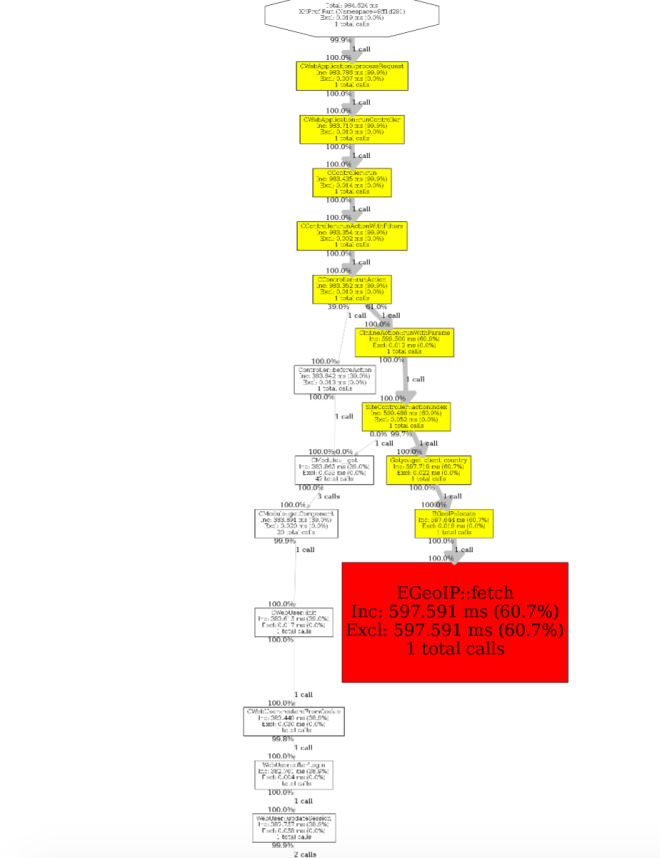What is ACE?
As the homepage of ACE prompts, Ace is an embeddable code editor written in JavaScript. It matches the features and performance of native editors such as Sublime, Vim and TextMate. It can be easily embedded in any web page and JavaScript application. You can download and try at https://ace.c9.io/
How to use ACE editor in your Angular app
There are many ways that you can use ACE editor in your Angular app. You can directly download ACE and plug into your project or find a popular built-in angular module
I refer the second one because we shouldn’t reinvent the wheel and the popular built-in one should be used by many developers. So that, bugs must be fixed and the performance must be nice.
ng2-ace-editor is a good one. You can find this package from npm website
https://www.npmjs.com/package/ng2-ace-editor
From root folder of your project where the package.json is in
npm i ng2-ace-editor --save
In your module, import this editor module by add AceEditorModule in to imports section on @NgModule decorator
import { AceEditorModule } from 'ng2-ace-editor';
@NgModule({
declarations: [
...
],
imports: [
...
AceEditorModule,
....
)],
providers: [],
bootstrap: []
})
export class AppModule { }
<ace-editor theme="monokai" mode="javascript" style=" min-height: 150px; overflow: auto;" [formControlName]="'answer'+(num+1)"></ace-editor>
index.js:3802 GET http://localhost:4200/mode-javascript.js net::ERR_ABORTED 404 (Not Found)
blob:http://localhost:4200/5522acb5-d008-4704-b802-99d0412dab23:1 Uncaught DOMException: Failed to execute 'importScripts' on 'WorkerGlobalScope': The script at 'http://localhost:4200/worker-javascript.js' failed to load. at blob:http://localhost:4200/5522acb5-d008-4704-b802-99d0412dab23:1:1 (anonymous) @ blob:http://localhost:4200/5522acb5-d008-4704-b802-99d0412dab23:1 blob:http://localhost:4200/0741dc5a-f771-4b66-91e1-751e6f50f0b2:1 Uncaught DOMException: Failed to execute 'importScripts' on 'WorkerGlobalScope': The script at 'http://localhost:4200/worker-javascript.js' failed to load. at blob:http://localhost:4200/0741dc5a-f771-4b66-91e1-751e6f50f0b2:1:1 (anonymous) @ blob:http://localhost:4200/0741dc5a-f771-4b66-91e1-751e6f50f0b2:1 blob:http://localhost:4200/bc6ee16c-f739-4a14-90ca-c0745b80ff61:1 Uncaught DOMException: Failed to execute 'importScripts' on 'WorkerGlobalScope': The script at 'http://localhost:4200/worker-javascript.js' failed to load. at blob:http://localhost:4200/bc6ee16c-f739-4a14-90ca-c0745b80ff61:1:1
"assets": [
"src/favicon.ico",
"src/assets",
{ "glob": "worker-javascript.js", "input": "./d /ace-builds/src-min/", "output": "/" },
{ "glob": "worker-css.js", "input": "./node_modules/ace-builds/src-min/", "output": "/" },
{ "glob": "worker-json.js", "input": "./node_modules/ace-builds/src-min/", "output": "/" }
],
"scripts": [
"./node_modules/ace-builds/src-min/ace.js",
"./node_modules/ace-builds/src-min/mode-javascript.js"
]
},
It would be working now! Hope it helps.